By default, LastPass does not seem to play very well with Qantas.com. You will notice when you save your account and log back in it will often not enter your PIN or it will put your Frequent Flyer Number in the Surname field. Read on to fix it and get the full experience from LastPass with Qantas.
- Browse to Qantas.com and enter your login details (but don’t login)
- In the LastPass menu go to “Add Item” and scroll to the bottom of the list
- Select “Save all entered data”
- You will see a whole list of values saved
- You need to delete all of them (by clicking the cross next to them) except for the following three
- memberId
- lastName
- memberPin
- Note: the above three may appear twice, you only need them once. So you should end up with just three items in your list.
- Save this entry and delete any old ones you may have (make sure you’ve made note of your pin and frequent flyer number just in case)
- Navigate back to Qantas.com and it should now correctly enter your details into the form.
Happy hunting.
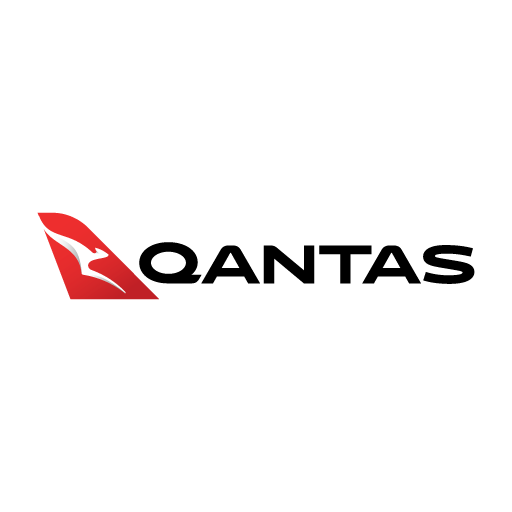
Now if only it could deal with the incredibly annoying Account Verification questions…