Some of the latest plugins for Mice and Trackpads for Google Chrome don’t quite work properly with gestures / scroll-to-zoom. Google Maps is a prime example – with a Logitech Mouse and Smooth Scroll enabled the Maps behave erratically zooming all the way in and out with any small mouse-wheel movements.
Currently the solution appears to be: disable your Chrome extensions for your Mice/Touchpad – for Example Logitech Set-point. Chrome appears to work fine without the extension enabled and Google Maps does not behave erratically.
For super-users there’s some more advanced options like disabling scroll-zoom in Chrome all together but the solutions aren’t that elegant yet. Hopefully Google and/or Logitech et. al. will come the party with updated software soon.
Updated Solution Confirmed working properly with Google Maps and Google Chrome:
- Remove the Setpoint / Smooth-scroll plugin from Chrome (Uninstall it completely, restart Chrome)
- Open the Logitech Setpoint Application (Hit windows and start to type “Mouse and Keyboard Settings” you will see it pop up)
- Click on the “Pointer and Scrolling Settings” tab
- Uncheck “Enable Smooth Scrolling”
- Restart – problem is solved
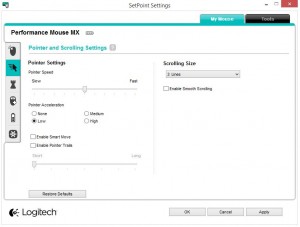

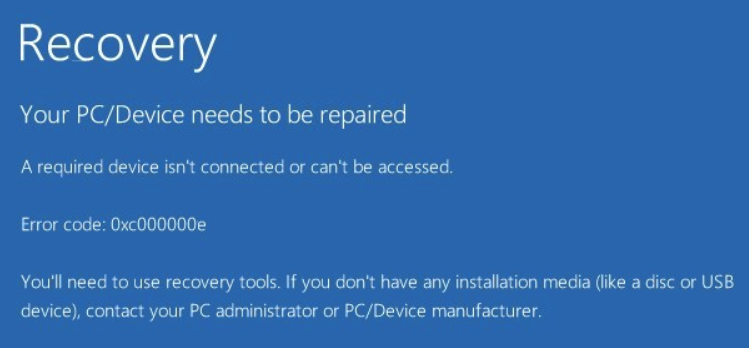
Many thanks for this solution which works a treat. This has been driving me crazy size I upgraded my mouse
not worked for me. when i close set point completely (from system try icon) i solve problem but i cant use extra buttons of my mause. any idea for me
Ooooh finally! god bless you!
Just disabling extension worked for me; no restart was required.
Thank you. The issue also manifested itself in Google calendar, moving between months just by nudging the mouse. As above, no restart required. Simply went into the Logitech Options app > Point & Scroll > disabled the Smooth Scrolling
Thanks, made my life good again. My Google calendar was frustratingly scrolling 3 months at a time, but simply disabling “smooth scrolling” in Logitech Options software resolved my issue. Huzzah.
how do I disable the Smooth Scrolling on a MAC ? I cant find any place with that option..
I enabled hardware acceleration and it fixed it for me, happy browsing.
Turned on hardware acceleration within Google Chrome setting. Worked for me.
Like the others, thank you! This was also driving me nuts with a new MX Ergo trackball.
“Hopefully Google and/or Logitech et. al. will come the party with updated software soon.” written in 2014, and here it is 2021 and it’s still zooming maps erratically. Doesn’t seem to impact much else, but maps goes totally whack-a-doodle with the mouse wheel.
Awesome, It was very irritating before when one move of mouse when to min or max.
Thank you and best regards!
Seems to have worked, thanks.
I’ve seen complaints as far back as 2008 about this and nothing has been done by Chrome, Google or Logitech nor have I seen any official response or recommendation for this problem so I don’t think they care. I didn’t have any Chrome extension related to scrolling or my mouse. I just turned off Smooth Scrolling in the Logitech software and that fixed it. Thanks to V5 for this solution.