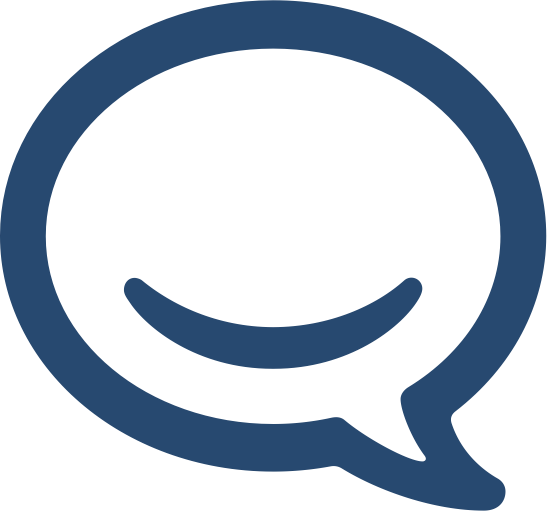If you are running Jira and Confluence on the same server and using SSL you will likely run into some issues when trying to configure the Jira / Confluence Application Links and OAUTH. The Application Links wont be successfully added, you will see null pointers in Confluence when trying to link a ticket and you may also get error messages looking something like this:
[Exception… “” nsresult: “0x805e0006 ()” location: “JS frame :: https://……………………./_/download/superbatch/js/batch.js :: .send :: line 165” data: no]
The solution is to add the SSL proxy entries to your confluence / jira server.xml files. These are located in different spots depending on the way you setup your install. Here’s an example location:
/opt/confluence/current/conf/server.xml
<Connector className="org.apache.coyote.tomcat4.CoyoteConnector" port="8090" minProcessors="5" maxProcessors="75" enableLookups="false" redirectPort="8443" acceptCount="10" debug="0" connectionTimeout="20000" useURIValidationHack="false" URIEncoding="UTF-8" proxyName="YOUR.CONFLUENCE.COM" proxyPort="443" scheme="https" />
The part in bold is the part you need to add. IF you are editing the confluence XML add the path to Jira and visa versa.